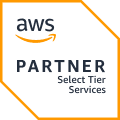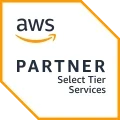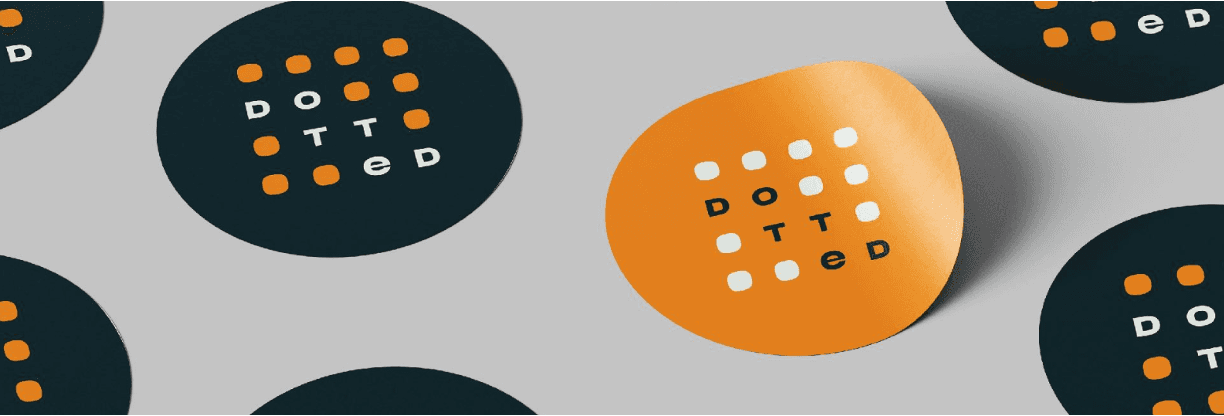
What Are AWS Cost Allocation Tags?
AWS Cost Allocation Tags are key-value pairs that you can attach to your AWS resources to categorize them in various ways, such as by purpose, owner, or environment. These tags help in organizing resources, managing costs, identifying cost owners, and tracking costs across different projects and departments.
A tag comprises a case-sensitive key and a value. For example, you might have a key named "Project" with a value of "Customer Support." By tagging resources with this key-value pair, you can later identify the costs for all resources under the "Customer Support" project.
Types of Cost Allocation Tags There are two types of Cost Allocation Tags: AWS-generated tags and user-defined tags. AWS-generated tags are created automatically by AWS services, such as the "aws" tag, which identifies the AWS service that created the resource.
User-defined tags are manually added by users to resources, typically linking real-world concepts like Project or Cost Center to cloud resources such as EC2 instances. AWS-generated tags are mainly used for internal auditing and security reviews, whereas cost management is better achieved with relevant user-defined tags.
Benefits of Using Cost Allocation Tags
Enhanced Cost Visibility: Tagging resources provides a more detailed view of AWS costs. The AWS Cost and Usage report or AWS Cost Explorer can show the costs associated with each tag, helping you understand where your expenses are going.
Cost Management: Tags enable you to allocate costs to different teams, projects, or cost centers accurately. This is particularly useful in large organizations with many internal stakeholders.
Resource Optimization: Tags help identify underutilized resources. For instance, an EC2 instance with no tags might be an orphaned resource, leading to unnecessary costs. Tagging and monitoring usage can optimize resource utilization and reduce expenses.
Simplified Billing: Tags can simplify chargebacks and showbacks within organizations. For example, assigning unique tags to each department allows you to see each department's AWS expenses easily.
Setting Up AWS Cost Allocation Tags
Step 1: Activate Cost Allocation Tags
Log into the AWS Management Console.
Navigate to the "Billing and Cost Management Dashboard."
Click on "Cost allocation tags" in the left-hand menu.
In the sections "AWS-generated cost allocation tags" and "User-defined cost allocation tags," check both and click "Activate" at the top of each section.
Step 2: Assign Tags to AWS Resources
Navigate to the AWS resource you want to tag.
Select the resource and choose "Tags" from the navigation pane.
Click "Add/Edit Tags."
In the "Tag key" dropdown, select the key of the tag you want to assign.
Enter the value of the tag in the "Tag value" field.
Click "Save."
Monitoring Cloud Spend with Cost Allocation Tags
Step 1: Generate a Cost and Usage Report
Navigate to the "Billing and Cost Management Dashboard."
Select "Cost and Usage Reports" from the sidebar.
Click "Create new report" and fill in the required fields, such as the report name.
In the "Data options" section, check "Include resource IDs."
Click "Next."
Step 2: Enable Tag Inclusion in Reports
In the "Schema" section of the Cost and Usage Report setup, find "Include these tags."
Check the boxes for the tags you want to include in the report.
Click "Next."
Step 3: Configure Report Delivery
Enter the name of your S3 bucket or create a new one.
Set up permissions by choosing "Configure permissions" and "Create a new policy."
Review your settings and click "Review and Complete."
Step 4: Analyze Your Report
Navigate to the S3 bucket you chose and open the report.
View your AWS costs broken down by tags, which helps you understand spending on different projects or teams.
Import the data into Amazon Athena or Amazon QuickSight for easier visualization and analysis.
Best Practices for Cost Allocation Tags
Implement a Tagging Strategy: Establish a tagging strategy that identifies useful information for managing costs, such as environment, project, and owner.
Consistent Tagging: Ensure consistency in tags by using the same case, spelling, and format.
Automate Tagging: Use AWS services like AWS Lambda or AWS Resource Groups Tagging API to automate tagging, ensuring consistency.
Use AWS Cost Explorer: Analyze costs on a granular level with AWS Cost Explorer, which supports filtering and grouping by tags.
Enforce Tagging with SCPs: Use Service Control Policies (SCPs) to enforce the usage of certain tags, ensuring resources contain the required tags.
Regular Review: Regularly review and update tags to reflect the current state of resources.
Conclusion
AWS Cost Allocation Tags provide a robust way to manage AWS costs. Implementing a consistent tagging strategy can enhance visibility into costs, allocate costs accurately, optimize resource utilization, and simplify billing. Following best practices ensures you maximize the benefits of this cost management tool.